In today’s digital age, our online presence, especially on platforms like Instagram, holds immense value. From cherished memories to meticulously crafted marketing campaigns, the content we share is often irreplaceable. This is precisely why backing up your Instagram content is not just a recommendation, but a critical necessity. Stay with us on Insgat to discover the Best Instagram Content Backup Tools in 2025.
Protecting your digital assets from unforeseen circumstances is paramount for several reasons:
Data Security and Peace of Mind
Imagine losing years of carefully curated posts, engaging stories, and impactful Reels due to a technical glitch, an accidental deletion, or even a malicious hack. The thought alone is enough to send shivers down any content creator’s spine. Regular backups act as a robust safety net, ensuring that your valuable data is secure and readily recoverable. This proactive approach provides invaluable peace of mind, allowing you to focus on creating without the constant worry of data loss.
Guarding Against Account Issues
Instagram, like any online platform, is subject to its own set of rules and potential issues. Accounts can be unexpectedly blocked, suspended, or even permanently deleted for various reasons, sometimes without clear explanations. Having a comprehensive backup of your content means that even if your account faces such challenges, your intellectual property remains safe. This is particularly crucial for businesses and influencers whose livelihoods depend heavily on their Instagram presence.
Preserving Content for Branding and Marketing

For businesses, bloggers, and content creators, Instagram is more than just a social media platform; it’s a powerful tool for branding, marketing, and audience engagement. The content you produce represents your brand’s voice, aesthetic, and message. Losing this content can severely impact your brand identity and marketing efforts. Backing up ensures that you retain access to your entire content library, which can be repurposed, analyzed, or archived for future use, maintaining consistency and continuity in your branding strategy.
Different Ways to Backup Your Instagram Data
When it comes to safeguarding your Instagram content, you have several avenues to explore, ranging from Instagram’s built-in features to manual methods and specialized third-party applications. Each approach offers unique benefits and caters to different needs, providing flexibility in how you choose to protect your digital assets.
Using Instagram’s Native Download Tool
Instagram provides a straightforward way to download a copy of your data directly from its settings. This feature, often overlooked, allows you to request a file containing your photos, videos, comments, messages, and more. It’s a convenient option for a comprehensive backup, especially for those who prefer to keep their data within the official ecosystem.
Here’s a step-by-step guide on how to use the “Download Your Information” feature:
- Access Your Profile:Open the Instagram app on your mobile device and navigate to your profile.
- Open Settings:Tap the three horizontal lines (hamburger icon) in the top right corner to open the menu, then select “Settings and privacy.”
- Navigate to Your Activity: Scroll down and tap on “Your activity.”
- Download Your Information:Under “Your activity,” find and tap “Download your information.”
- Request a Download: Tap “Request a download.” You might be asked to re-enter your Instagram password for security purposes.
- Select Information:Choose the information you’d like to download. You can select specific types of data (e.g., photos, videos, messages) or opt for a complete copy. For a full backup, it’s recommended to select all available options.
- Choose Format and Quality:Select the format (HTML or JSON) and media quality (low, medium, or high). HTML is easier to view in a web browser, while JSON is better for developers or those who want to parse the data programmatically. High media quality ensures your downloaded photos and videos retain their original resolution.
- Submit Request: Tap “Submit request.” Instagram will then begin compiling your data. This process can take anywhere from a few hours to a few days, depending on the amount of content you have.
- Download the File:Once your data is ready, Instagram will send a link to the email address associated with your account. Click the link in the email to download your data. Make sure to download it within four days, as the link will expire.
Manual Backup (Screenshots, Cloud Storage, etc.)

For those who prefer a more hands-on approach or need to back up specific pieces of content quickly, manual methods can be quite effective. While not as comprehensive as Instagram’s native tool, they offer immediate control and can be useful for individual items.
Screenshots and Screen Recordings:
The simplest way to save individual photos or stories is by taking screenshots. For videos or Reels, you can use your device’s screen recording feature. This method is quick and easy but can be time-consuming for large volumes of content and may result in a loss of original quality.
Cloud Storage Services:
Services like Google Drive, iCloud, Dropbox, or OneDrive offer excellent solutions for storing your Instagram content. After manually downloading photos and videos (e.g., by saving them to your device’s camera roll), you can upload them to your preferred cloud storage. This provides off-site storage, accessibility from multiple devices, and often offers version control.
External Hard Drives:
For a more robust and offline backup, consider saving your Instagram content to an external hard drive. This is ideal for large media libraries and provides a physical copy of your data, independent of internet connectivity.
Third-Party Instagram Content Backup Tools
Beyond Instagram’s native features and manual methods, a variety of third-party tools have emerged to streamline and enhance the backup process. These applications often offer advanced functionalities, such as batch downloading, specific content type selection, and automated backups, making them a popular choice for power users and content creators.
These tools typically require you to log in with your Instagram credentials, so it’s crucial to choose reputable and secure options. Always research and read reviews before entrusting your account information to a third-party application. Some popular examples include 4K Stogram, Instaport, and InSaver, each with its own set of features and pricing models. We will delve deeper into the best tools in the next section.
Best Instagram Content Backup Tools in 2025

As we move further into 2025, the landscape of Instagram backup tools continues to evolve, offering more sophisticated and user-friendly options. Choosing the right tool depends on your specific needs, whether you’re a casual user looking to save precious memories or a professional content creator managing a vast archive. Here, we list and compare some of the best tools available, highlighting their pros and cons.
1.4K Stogram
Comprehensive Download photos, videos, stories, Reels, highlights, and even private accounts (if you’re logged in and follow them).User-Friendly Interface Simple and intuitive design, making it easy for anyone to use. Can automatically download new content from subscribed accounts. Allows downloading content based on hashtags and locations.
Preserves original quality of downloaded media.While there’s a free trial, full functionality requires a paid license. Not a web-based tool, requires installation on your computer.
Instaport
No software installation required, accessible from any browser.Simple to Use: Straightforward interface for quick backups. Allows exporting photos to various services like Flickr, Facebook, or as a ZIP file. Primarily focuses on photos; may not support videos, stories, or Reels comprehensively.
Fewer customization options compared to desktop applications.As with any web-based tool requiring login, always verify its security protocols.
InSaver (Mobile App)
Mobile-Friendly Designed for quick downloads directly on your smartphone. Can download photos, videos, stories, and Reels. Allows direct sharing of downloaded content. (Free Version) The free version often comes with intrusive ads.Some users report slight quality degradation in downloaded media.Can sometimes be inconsistent due to Instagram API changes.
Free vs Paid Tools
The choice between free and paid tools often boils down to the depth of functionality and convenience you require.
Often come with limitations such as ads, lower download quality, restricted features (e.g., only photos, no stories), or a cap on the number of downloads. They are suitable for casual users with minimal backup needs.
Provide a more robust and seamless experience. They typically offer unlimited downloads, higher quality preservation, advanced features like automatic backups, and dedicated customer support. For content creators and businesses, the investment in a paid tool often pays off in terms of efficiency and reliability.
Features You Should Look For
When evaluating an Instagram backup tool, consider the following key features to ensure it meets your specific requirements: This is paramount. Ensure the tool uses secure protocols (e.g., OAuth for login) and has a strong privacy policy. Read reviews to check for any reported security breaches.
A good backup tool should be able to download content efficiently, especially if you have a large volume of data. Check what formats the tool supports for downloaded content. Common formats include ZIP archives for bulk downloads, MP4 for videos, and JPG/PNG for images. Some tools might offer CSV for captions or JSON for data.
Ensure the tool is compatible with your operating system (Windows, macOS, Linux) or mobile device (iOS, Android).Does it download just photos, or does it also support videos, stories, Reels, IGTV, DMs, and comments? For regular backups, look for tools that offer scheduled or automatic downloads. A clean, intuitive interface enhances the user experience.
Comparison Table: Best Instagram Content Backup Tools 2025
| Tool / Service | Best For | Pricing (2025) |
|---|---|---|
| Instagram Native Download | Full official account backup (posts, stories, reels, DMs) | Free (official Instagram feature) |
| 4K Stogram | Creators & bloggers needing offline archive | Freemium (Paid from $15 one-time) |
| Instabackup / DownAlbum | Quick saving of selected photos & videos | Free |
| Decipher Insta Export | Exporting Instagram DMs into PDF for record keeping | Paid (from $19.99) |
| IFTTT | Auto-backup posts to Google Drive / Dropbox | Free basic / Paid Pro $3.99+ |
| Zapier | Advanced automation & large-scale workflows | Free basic / Paid from $19.99 monthly |
| MultCloud | Sync/transfer Instagram backups across cloud storages | Freemium (Paid from $9.99 monthly) |
| pCloud / Google Drive / iCloud | Secure, long-term cloud storage for backups | Freemium (Paid plans from $4.99 monthly) |
Step-by-Step Guide: Backup Your Instagram Like a Pro

Now that you understand the importance of backing up your Instagram content and are familiar with various tools, let’s walk through a practical, step-by-step guide to ensure your digital assets are securely stored. This guide focuses on a general approach, which can be adapted based on the tool you choose.
1.Assess Your Needs:
Before you begin, determine what content you need to back up. Are you interested in just photos, or do you need stories, Reels, DMs, and comments? This will help you select the most appropriate tool.
2.Choose Your Primary Backup Method:
For comprehensive data: Start with Instagram’s native “Download Your Information” tool or Inst.agram Reels Downloaders. It’s free and covers almost everything.For specific content types or automation: Consider a reputable third-party tool like 4K Stogram for its advanced features and automation capabilities.
•For quick, individual saves: Use manual methods like screenshots or direct saving to your device.
3.Execute the Backup Process (Example: Using Instagram’s Native Tool):
Follow the steps outlined in the “Using Instagram’s Native Download Tool” section above. Remember to choose the HTML format for easy viewing and high media quality.Be patient; compiling your data can take time, especially if you have a large archive.
4.Execute the Backup Process (Example: Using a Third-Party Tool like 4K Stogram):
- Download and Install: Download 4K Stogram from its official website and install it on your computer.
- Login: Launch the application and log in with your Instagram credentials. Ensure you are using the official application to avoid security risks.
- Subscribe to Accounts/Hashtags: Enter the Instagram username of the account you want to back up (it can be your own or any public account you follow). You can also subscribe to hashtags or locations.
- Select Content Type: Choose what content you want to download: photos, videos, stories, Reels, or highlights.
- Start Download: Click the download button. The application will automatically start downloading content to a designated folder on your computer.
- Regular Sync: For ongoing backups, utilize the tool’s automatic download feature to keep your local copy updated with new posts.
5.Verify Your Backup:
Once the download is complete, always verify the integrity of your backup. Open some of the downloaded files to ensure they are not corrupted and that all desired content has been successfully transferred.
6.Store Your Backup Securely:
Do not rely on a single copy. Store your backup in at least two different locations. This could be: On your computer’s hard drive or an external hard drive. Upload to Google Drive, Dropbox, iCloud, or a similar service for off-site redundancy.
By following these steps, you can create a robust backup strategy that protects your valuable Instagram content from unexpected loss.
Tips to Keep Your Instagram Data Safe
Beyond regular backups, implementing a few key practices can significantly enhance the security and longevity of your Instagram content. Think of these as complementary measures that fortify your digital defenses.

Diversify Your Storage:
Never put all your digital eggs in one basket. While cloud storage offers convenience and accessibility, it’s wise to also maintain an offline copy on an external hard drive. This protects your data from cloud service outages, account breaches, or even accidental deletions from online platforms. Conversely, relying solely on local storage leaves you vulnerable to hardware failures or physical damage. A combination of both e.g., Google Drive for accessibility and an external SSD for long-term archival is the most secure approach.
Leverage Password Managers and Two-Factor Authentication (2FA):
Your Instagram account is the gateway to your content. Protect it with a strong, unique password generated and stored by a reputable password manager (like LastPass, 1Password, or Bitwarden). Furthermore, always enable two-factor authentication (2FA). This adds an extra layer of security, requiring a second verification step (e.g., a code from an authenticator app or SMS) in addition to your password, making it significantly harder for unauthorized individuals to access your account, even if they somehow obtain your password.
Implement Periodic Backups:
Data is dynamic, and your Instagram content is constantly growing. A one-time backup is insufficient. Establish a routine for periodic backups monthly, quarterly, or even weekly, depending on how frequently you post and how critical your content is. Set reminders or use tools that offer automated syncing to ensure your backups are always up-to-date. This proactive habit minimizes potential data loss between backup cycles.
Be Wary of Third-Party Apps:
While many third-party tools are legitimate and helpful, the digital landscape is also rife with malicious applications. Before granting any app access to your Instagram account, thoroughly research its reputation, read reviews, and check its privacy policy. Only use tools from trusted developers and be suspicious of anything that seems too good to be true or asks for excessive permissions.
Review Account Activity Regularly:
Periodically check your Instagram account’s login activity and authorized apps. If you notice any unfamiliar logins or suspicious app connections, immediately change your password and revoke access for unauthorized applications. This vigilance can help you detect and mitigate potential security breaches early.

Final Thoughts for Instagram Content Backup Tool
In an era where digital content is increasingly valuable, safeguarding your Instagram presence is no longer optional it’s a fundamental aspect of responsible digital citizenship and content management. From personal memories to professional portfolios, the content you share on Instagram represents a significant investment of time, creativity, and effort.
The risk of losing this invaluable data, whether due to technical glitches, security breaches, or platform changes, is a tangible threat that can be effectively mitigated through proactive backup strategies.
This article has explored various methods, from Instagram’s built-in download feature to robust third-party tools, each offering a unique blend of convenience and comprehensive coverage.
The key lies in understanding your specific needs and choosing the right combination of tools and practices that align with your content volume, frequency of posting, and desired level of security. Remember, the best backup strategy is one that is consistently implemented and regularly reviewed.
If you want to keep your Instagram journey safe, start your backup today with one of these tools.