How to Create Custom Highlight Covers on Instagram
Learn how to Create Custom Highlight Covers on Instagram using free tools. Design, download, and upload aesthetic covers
These little icons not only organize your story content but also give your feed a clean, branded look. In this guide, we’ll walk you through how to design and upload Highlight covers, and how to use free online tools like Insget.app to speed up the process.
Why Create Custom Highlight Covers?
Custom highlight covers on Instagram help you:
Enhance your Instagram visual identity
Build a consistent aesthetic
Make your profile look professional and organized
Increase click-through rates on your Highlights
Whether you’re a business, content creator, or influencer, well-designed covers are part of effective Instagram branding.
Tools to Create Instagram Highlight Covers
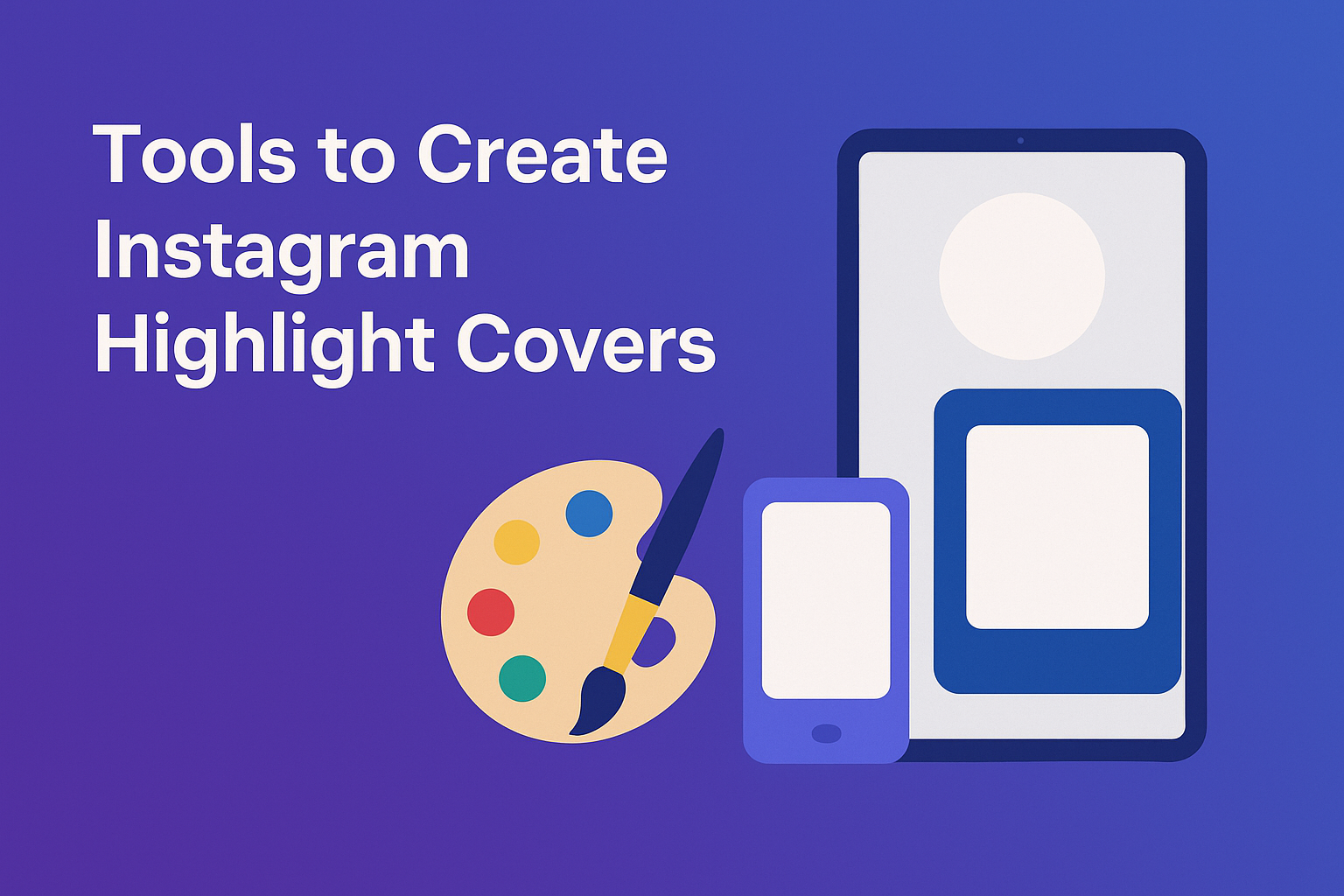
You don’t need to be a designer! Here are some free tools to create covers easily:
1. Canva
A drag-and-drop editor with templates made specifically for Instagram Story icons.
➡️ Visit Canva
2. Adobe Express
Great for custom designs with more advanced features.
➡️ Visit Adobe Express
3. Mobile Apps (for iOS/Android)
Over
Picsart
Mojo
How to Create a Custom Highlight Cover (Step-by-Step)
Step 1: Choose a Square Layout
Use 1080×1080 px dimensions — this is Instagram’s standard for Highlight icons.
Step 2: Add a Background
Stick to your brand colors or use simple gradients.
Step 3: Insert Icons or Illustrations
Use minimal icons like camera, heart, travel, book, etc. Keep them centered.
Step 4: Export & Save
Download your design as a PNG or JPG with high resolution.
How to Create Custom Highlight Covers on Instagram(Using Free Tools & Downloaders)
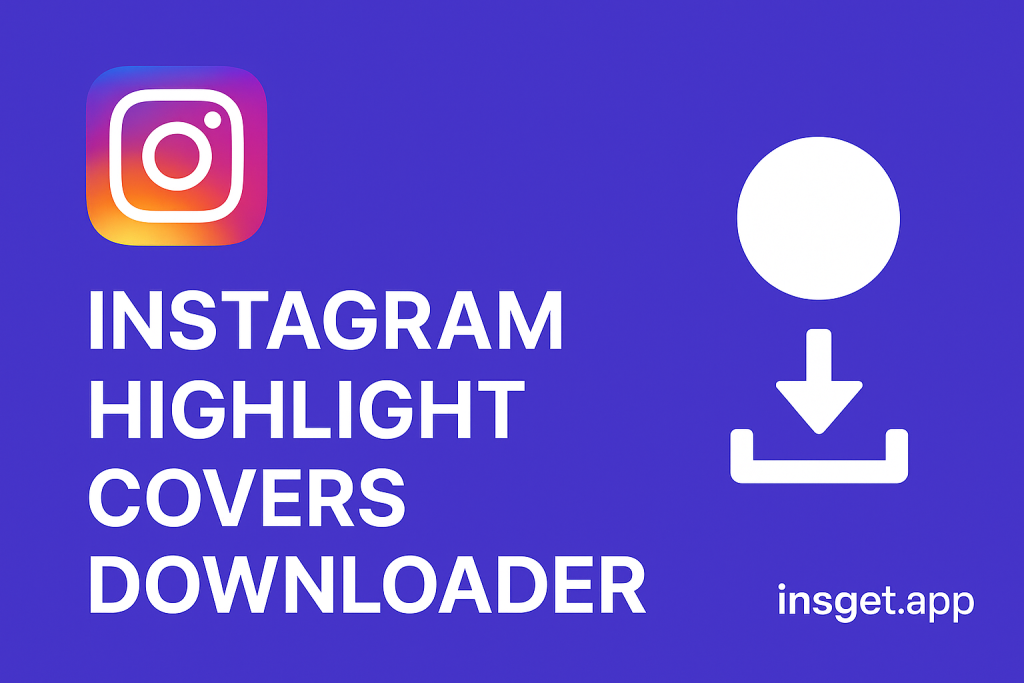
Don’t want to start from scratch? Use Insget.app a free Instagram Highlight Cover downloader. easily make Create Custom Highlight Covers
Here’s how:
Enter any Instagram username
Browse through their public Highlights
Click Download on any cover image
You can download:
Your own previous cover images
Covers from influencers for inspiration
Highlight thumbnails you want to reuse
Then edit them in Canva or Adobe Express to personalize them!
Pro Tips for Better Cover Design
Stick to a consistent icon style
Use negative space for balance
Avoid text — use visuals instead
Keep the focal point centered
How to Add Custom Covers on Instagram
Option 1: Through Story
Post the cover to your Story
Add it to the Highlight
Go to profile > tap Highlight > Edit Highlight > Edit Cover
Option 2: Direct Upload
Long-press the Highlight > Edit Highlight
Tap Edit Cover
Choose the image from your gallery (no need to post it)
Ready to Design Yours?
With tools like Canva and downloaders like Insget.app, creating stylish Highlight covers is easier than ever. Whether you want to refresh your brand or simply clean up your Instagram look, this small change makes a big difference.
Start now for free:
Use the Instagram Highlight Cover Downloader by Insget to extract, customize, and upload beautiful icons — 100% free and secure.
Final Thoughts:
Create Custom Highlight Covers are more than just decoration — they’re a subtle but powerful part of your Instagram branding strategy. Whether you’re managing a personal blog, a business profile, or an influencer page, cohesive and attractive Highlight icons help you:
Build trust and professionalism
Attract new followers through visual appeal
Keep your content organized and easy to navigate
Frequently Asked Questions (FAQ)
Can I make Instagram Highlight covers without design experience?
Yes! Tools like Canva and Adobe Express offer drag-and-drop editors and ready-to-use templates, perfect for beginners.
Do I have to post the cover to my Story first?
Not necessarily. Instagram now lets you upload Highlight Covers on Instagram directly from your gallery via the “Edit Highlight” > “Edit Cover” option.
Can I download other people’s Highlight covers?
Yes, as long as the account is public. Use tools like Insget.app to download any public Highlight cover image instantly.
What’s the best size for Instagram Highlight covers?
The ideal size is 1080 x 1080 pixels (1:1 square). This ensures a clear and centered display inside the circular frame.
Are there free icons I can use in my cover designs?
Yes. Websites like Flaticon, Icons8, and Canva have thousands of free icons you can use in your designs.
Is it safe to use Insget.app to download Instagram content?
Absolutely. Insget.app does not require login or permissions. It only uses public information, making it a safe, fast, and 100% free solution. you can save highlight covers on Instagram you love!


[…] How to Create Custom Highlight Covers on Instagram […]
[…] How to Create Custom Highlight Covers on Instagram […]