Instagram highlight covers are the small, circular images that represent the curated collections of Stories on your profile. They are one of the first things visitors see, making them a powerful tool for branding and aesthetics. A well-designed set of highlight covers can transform your profile from a simple collection of posts into a professional and visually appealing digital storefront. This guide of insget mag will walk you through everything you need to know to create your own custom covers.
If for any reason you are unable to read this article, you can listen to all the points in the Godcast below.
Why creating custom highlight covers for instagram Matter?
What Are Instagram Highlight Covers? Instagram highlight covers are the small, circular thumbnails at the top of your profile that label Story Highlights. They are one of the first things visitors notice, making them a powerful tool for branding, professionalism, and first impressions.

Investing time in Creating Custom Highlight Covers for Instagram offers significant benefits. Here is why they are so important:
Stronger Branding:
They reinforce your brand identity by using your specific colors, fonts, and style, creating a memorable look.
Professional Look:
Custom covers give your profile a polished and professional appearance, which builds trust with your audience.
Improved First Impressions:
An attractive set of highlight covers immediately grabs attention and encourages new visitors to explore your content.
Cohesive Feed Design:
They tie your entire profile together, creating a seamless and organized visual experience from your bio to your feed.
Tools You Can Use and Creating Custom Highlight Covers for Instagram
You don’t need to be a professional designer to create beautiful highlight covers. There are many user-friendly tools available, both free and paid.
- Canva (Free & Paid):
- Extremely beginner-friendly with thousands of templates, icons, and graphics.
Adobe Express (Free & Paid): - A great alternative to Canva, offering high-quality templates and design assets.
- PicsArt (Free & Paid):
- A powerful mobile editor with a huge library of stickers and effects.
Adobe Photoshop (Paid):
Offers unlimited creative control for professional designers.
Step-by-Step Creating Custom Highlight Covers for Instagram (Using Canva)

Specs that work well:
Canvas 1080 × 1080 px (square) Safe area Keep key elements within the central ~70% to avoid circle cropping issues .Export PNG (sharp edges for icons) or high-quality JPG; sRGB color
Step 1 — Define theme & palette
List your highlight categories (e.g., Menu, Reviews, Events). Choose 1–2 brand colors for backgrounds + a contrasting icon color.
Step 2 — Open Canva & search Instagram Story Highlight Cover
Pick a minimal template or start with a blank 1080×1080 canvas.
Step 3 — Select icons/graphics
Use a single icon family (line, filled, duotone) for harmony. Search Canva Elements for consistent sets.
Step 4 — Design the cover
Set a solid background; center the icon; size it generously but keep it inside the circle-safe area. Optional: add a subtle pattern at very low opacity.
Step 5 — Export
Download as PNG for crisp edges. Keep file size lean for quick uploads.
Step 6 — Upload to Instagram
Profile → choose a Highlight → Edit Highlight → Edit Cover → select your new design.
Useful AI Tools for Design and Content
Artificial intelligence can significantly speed up the process. Here are some practical AI tools:
For Icon and Graphic Generation Microsoft Designer (Image Creator), Midjourney. For Finding Color Palettes Coolors.co, Huemint. For Backgrounds and Patterns Fotor AI Background Generator. For Content Ideas ChatGPT, Google Gemini.
Step-by-Step Guide: Using an AI Tool (Microsoft Designer)
Let’s create a cover using Microsoft Designer’s Image Creator, which is free and powerful.
Step 1:
Access the Tool. Go to the Microsoft Designer. website and find the “Image Creator” feature.
Step 2:
Write a Detailed Prompt. Be specific. Describe the icon, style, and colors. Example Prompt: “A minimalist icon of a steaming coffee cup, single line art style, white icon on a solid beige background, centered, no text.”
Step 3:
Generate and Choose. The AI will generate several options. Pick the one that best fits your brand.
Step 4:
Download Instagram Highlights and Upload. Download the high-resolution image and upload it as your highlight cover on Instagram.
Top Tools for Creating Instagram Highlight Covers
| Tool Name | Main Use | Free or Paid |
|---|---|---|
| Canva | Easy cover design, ready-made templates, icons & fonts | Free + Paid |
| Adobe Express | Online design with modern templates | Free + Paid |
| PicsArt | Mobile editing with stickers & effects | Free + Paid |
| Adobe Photoshop | Professional design with full control | Paid |
| Microsoft Designer (Image Creator) | AI-generated icons and images | Free |
| Midjourney | AI-generated graphics & icons (Discord-based) | Paid |
| Coolors.co | Color palette generator | Free |
| Huemint | Brand-based color suggestions | Free |
| Fotor AI Background Generator | AI-created backgrounds & patterns | Free + Paid |
| ChatGPT / Google Gemini | Content & idea generation | Free + Paid |
Pro Tips for Better Covers
Keep Consistency Use the same style, background color, and icon family across all your covers.Use Minimal Design Simple and clean designs are easier to understand at a small size.Align with Brand Identity Ensure your covers reflect your brand’s personality and values.
Test Readability Make sure your icons or text are clear and legible on a small mobile screen.
Common mistakes to avoid
Overusing Text Text is often unreadable. Use icons instead. Low-Resolution Images This makes your profile look unprofessional.Inconsistent Design Styles Mixing different styles looks messy.Ignoring Brand Colors Using random colors weakens your brand identity.
Content Strategy for Your Highlights: What to Include?

Your highlights should function as a “mini-website” on your profile, giving visitors quick access to your most important information. Categorize them strategically:
- Essentials: About Us/Me, FAQ, Contact.
- Showcase: Services/Products, Reviews, How-To/Tutorials.
- Community: Behind the Scenes (BTS), User-Generated Content (UGC), Tips.
- Promotions: Sales/Offers, Events/News.
Sample Content Calendar for Highlights (Case Study: “The Cozy Corner” Café)
Here is a sample plan for a local café’s Instagram highlights.
Highlight 1: “Our Story”
Icon: A coffee bean.
Content: A few slides about the café’s founding, its mission (e.g., “Your daily dose of comfort”), and a picture of the owner.
Highlight 2: “Menu”
Icon: A menu or fork & knife.
Content: Beautiful photos of signature drinks and pastries. A link to the full menu on their website.
Highlight 3: “Reviews”
Icon: A star or a speech bubble.
Content: Screenshots of positive Google reviews and customer posts tagging the café.
Highlight 4: “Events”
Icon: A calendar or a microphone.
Content: Announcements for live music nights, poetry readings, or seasonal promotions.
Highlight 5: “Find Us”
Icon: A map pin.
Content: A map screenshot, opening hours, and a clear address.
Case study “The Cozy Corner” Café — sample highlight plan
Our Story (coffee bean icon) origin, mission, founder photo. Menu (fork/knife icon) best-sellers, link to full menu. Reviews (star/speech bubble) Google reviews, customer tags Events (calendar/mic) live music, seasonal promos. Find Us (pin) map, hours, address Optional extras Sustainability, Loyalty, Merch, Behind the Beans (supplier stories).

Conclusion for Creating Custom Highlight Covers for Instagram
Creating Custom Highlight Covers for Instagram is a simple yet effective way to elevate your profile. By combining a strong visual identity with a clear content strategy, you can turn your highlights into a powerful tool for branding and audience engagement. Don’t be afraid to experiment. Remember, simple and consistent designs usually deliver the best results.
FAQs creating custom highlight covers
Q1. What size should Instagram highlight covers be?
1080×1080 px is ideal. Keep the icon centered within the circle-safe area.
Q2. PNG or JPG for covers?
PNG keeps icons crisp; JPG is fine for photos—use high quality.
Q3. Can I use text on covers?
You can, but icons read better at small sizes. If using text, keep it ultra-short and bold.
Q4. How do I keep covers consistent?
Use one icon set, one background system (solid or subtle pattern), and your brand colors.
Q5. Canva vs Photoshop?
Canva is faster for templates/teams; Photoshop offers pixel-level control.
Q6. How often should I refresh covers?
Update when categories change or during major brand refreshes; otherwise yearly is fine.
Q7. What is the circle-safe area?
The visible cover is circular; keep essential graphics inside the central ~70% of the square.
Q8. How do I ensure accessibility?
Use strong contrast, simple shapes, and avoid thin, low-contrast lines.
Q9. Do highlight covers affect reach?
Indirectly better covers boost taps and time on profile, signaling quality.
Q10. What’s the fastest workflow?
Create a master template in Canva with your brand kit; duplicate for each category.