This article on How to Manage Instagram Highlights answers your top questions: How to Archive Instagram Highlights, How to Delete Instagram Highlights, How to Hide Instagram Highlights, and How to Rearrange Instagram Highlights.
How to Manage Instagram Highlights
Instagram Highlights are a powerful way to showcase your best stories and keep your profile engaging 24/7. But managing them smartly can boost your profile’s look and functionality even more.
Managing Instagram Highlights helps keep your profile neat and engaging. You can archive, delete, hide, remove stories, or rearrange Highlights easily using Instagram’s built-in tools to showcase your best moments.
How to Create Instagram Highlights
Before creating a Highlight, you need to have at least one Story saved in your Archive.
If you don’t have any stories saved yet:
Post a story by tapping the + icon on the top left of your home screen.
Share a photo or video as a story.
Wait for it to post.
Once the story expires (after 24 hours), it will automatically move to your Archive if your archive setting is on (which it is by default).
To create a Highlight:
Go to your Instagram profile.
Tap the “New” circle (with a plus sign) under your bio.
You’ll see all your archived stories. Select the ones you want to add.
Tap Next.
Give your Highlight a name (for example: Travel, Food, Events).
Choose a cover photo by tapping Edit Cover or keep the default one.
Tap Add.
Congratulations! Your Highlight now appears on your profile, visible to everyone.
How to Archive Instagram Highlights
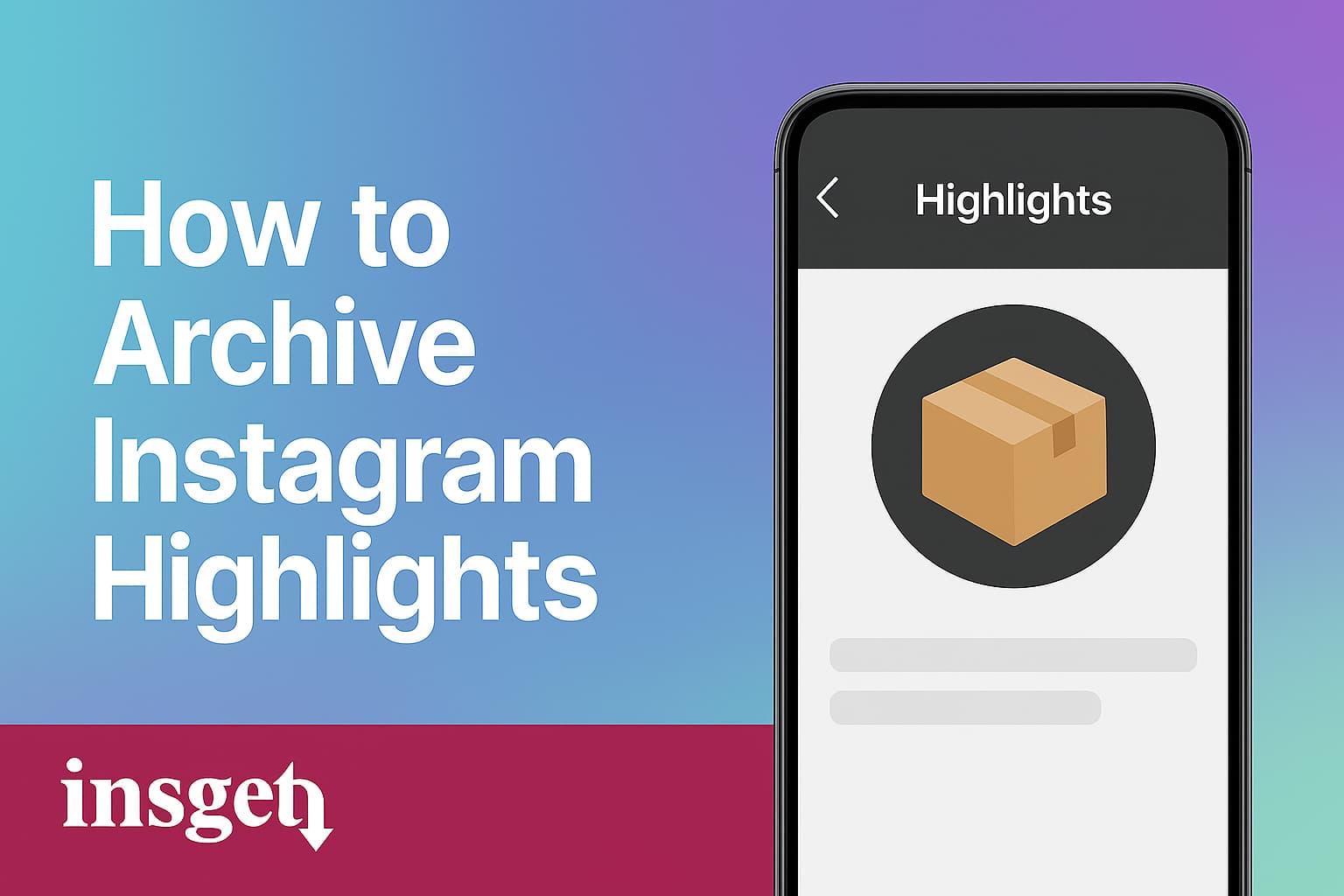
Instagram doesn’t provide a direct “archive” feature for Highlights themselves, but you can archive your stories before adding them to Highlights. Archiving stories keeps them saved privately in your account so you can revisit or reuse them anytime without displaying them publicly.
Steps to archive stories:
Go to your Instagram profile and tap the three horizontal lines in the top right.
Select Archive to see all your saved stories.
Stories automatically get archived after 24 hours unless you disable this feature in Settings.
Pro Tip: Use the Archive to organize content before creating or updating your Highlights, so your profile always shows the best moments.
How to Delete Instagram Highlights
Deleting a Highlight removes it permanently from your profile, so make sure you really want to say goodbye before proceeding.
How to delete a Highlight:
Tap and hold the Highlight you want to delete.
Select Delete Highlight from the menu.
Confirm to remove it completely.
Need a backup before deleting? Try Insget’s Instagram Highlights Downloader to save your favorite Highlights for free before they disappear.
How to Hide Instagram Highlights
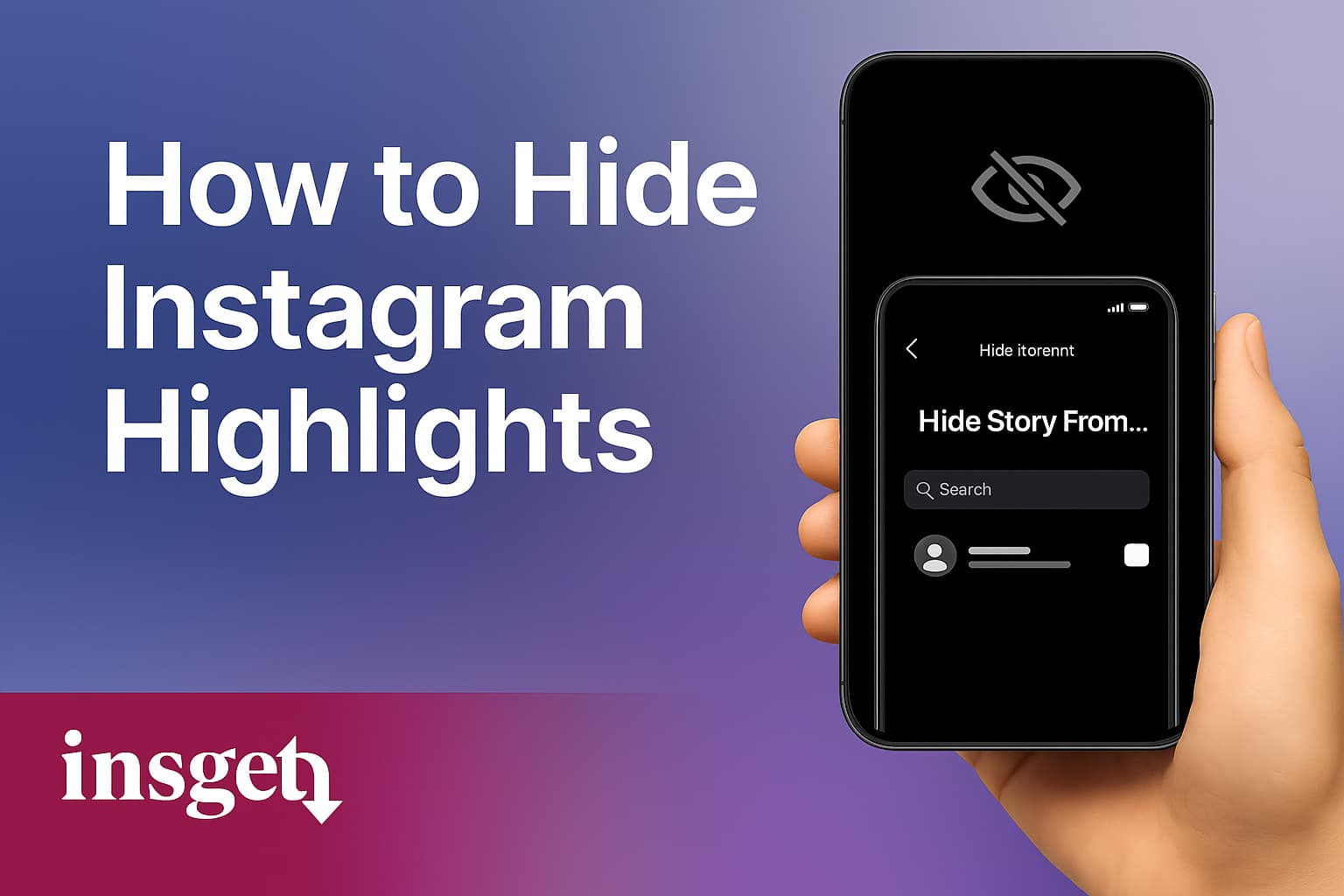
Want to keep your Highlights but control who sees them? Instagram allows you to hide Highlights from specific followers.
How to hide Highlights:
Go to Settings > Privacy > Story.
Under Hide Story From, select the people you want to block from viewing your Highlights.
This way, your content stays safe and private, visible only to your desired audience.
How to Remove Individual Stories from Highlights
Sometimes you don’t want to delete a whole Highlight but remove specific stories inside it.
To remove a story:
Open the Highlight and tap More (three dots).
Select Edit Highlight.
Uncheck the stories you want to remove and save.
Your Highlight stays intact, but now with only the best content you want to showcase.
How to Rearrange Instagram Highlights
Instagram doesn’t allow users to manually drag and drop Highlights into a new order. However, there’s a simple workaround to rearrange them based on recent activity.
Why Highlights Order Matters?
Highlights appear in the order of most recently updated. That means if you add a new story to a Highlight, it will move to the front.
Change the Order of Instagram Highlights
To answer “How to Rearrange Instagram Highlights”, follow the steps in the table below.
| Step | Action | Description |
|---|---|---|
| 1️⃣ | Go to your profile | Open the Instagram app and tap your profile icon in the bottom right. |
| 2️⃣ | Tap the Highlight you want to move | Choose the Highlight you’d like to appear first. |
| 3️⃣ | Tap “More” (•••) and then “Edit Highlight” | This will open the editing options for the selected Highlight. |
| 4️⃣ | Tap “Archive” and add any story temporarily | Add a story from your archive (you can remove it later). |
| 5️⃣ | Tap “Done” | This updates the Highlight and moves it to the front of your Highlights list. |
| 6️⃣ | (Optional) Remove the added story | Go back and edit the Highlight again to remove the temporary story if needed. |
Important Notes:
Highlights are arranged by last modified, not by creation date.
There is no native drag-and-drop feature (yet).
This method works both on iOS and Android.
👉 Want to learn more about Instagram Highlights?
Check out these related guides:
In conclusion
effectively managing Instagram Highlights is essential for maintaining a neat, engaging, and well-organized profile. By learning how to create Highlights, archive your stories, delete or hide them, remove individual stories, and rearrange their order, you gain full control over showcasing your best moments.
Utilizing Instagram’s built-in tools along with helpful resources like Insget / Instagram Highlights Downloader ensures you always have a backup and can manage your profile with ease. With this knowledge, you’ll be able to present a more professional Instagram presence and keep your top content accessible to your audience at all times.
How to Manage Instagram Highlights FAQ
Can you archive an Instagram Highlight?
No, Instagram does not allow archiving Highlights directly. However, Stories that make up your Highlights are saved in your Story Archive automatically if you have that feature enabled.
Can I archive an Instagram Highlight?
No, Highlights themselves can’t be archived, but you can remove them from your profile and keep the original stories archived.
Can I hide an Instagram Highlight?
Instagram doesn’t offer a direct “hide” option for Highlights, but you can remove the Highlight from your profile or make your account private to limit visibility.
How to have Instagram Highlights?
You create Highlights by selecting stories from your Story Archive and grouping them on your profile under your bio.
How to add Highlights on Instagram?
Tap the ‘+’ button below your profile bio, select stories from your archive, name your Highlight, choose a cover, and add it.
How to hide Highlights on Instagram?
You can delete the Highlight or set your profile to private. There’s no way to selectively hide specific Highlights from followers.
How to put Highlights on Instagram without story?
You can add Highlights using your archived stories without posting new stories. Make sure Story Archive is enabled in your settings.
How to delete Highlights on Instagram?
Open the Highlight, tap ‘More’ (three dots), choose ‘Delete Highlight,’ and confirm.
How to put Highlights on Instagram?
Go to your profile, tap ‘+’ in the Highlights section, pick stories, name your Highlight, select a cover, and tap Add.
How to name Highlights on Instagram?
When creating or editing a Highlight, enter your desired title in the ‘Name’ field (max 15 characters recommended).
How to have Instagram Highlights without a name?
Instagram requires a name for Highlights; however, you can use emojis or very short titles as a workaround.
How to have no caption on Instagram Highlights?
Highlights do not have captions themselves, but individual stories inside may have captions. To avoid captions, post stories without text or stickers.
How many Highlights can you have on Instagram?
You can create an unlimited number of Highlights, but only up to 100 stories per Highlight will display.
How to Archive Instagram Highlights?
You can’t archive Highlights directly, but you can remove them from your profile, your original stories remain in the archive if archiving is enabled.
How many Highlights should you have on Instagram?
Keep your Highlights organized and relevant; 5-10 well-curated Highlights are ideal for most profiles.
Where are Story Highlights on Instagram?
They appear on your Instagram profile just below your bio and above your posts grid.
Where to add Highlights on Instagram?
On your profile page, tap the ‘+’ icon in the Highlights section to add new Highlights.
Where to see Highlights in Instagram?
View Highlights by tapping the Highlight circles on any user’s profile below their bio.
Where is merge Highlights on Instagram?
Instagram does not offer a direct feature to merge Highlights. You can manually add stories from one Highlight to another.
Where can I see my Highlights in Instagram?
Your Highlights are visible on your profile below your bio.
Where is archive Highlights on Instagram?
There is no separate archive for Highlights; your archived stories can be accessed via Settings > Privacy > Story > Story Archive.
Where to edit Highlights on Instagram?
Tap and hold a Highlight on your profile or open a Highlight, tap ‘More’ (three dots), then ‘Edit Highlight.’