How to Change Instagram Highlight Cover Like a Pro
How to Change Instagram Highlight Cover Like a Pro
Learn how to change Instagram Highlight Cover without posting a story. Quick steps + expert tips for a clean, branded profile!
Changing your Instagram highlight cover is one of the easiest ways to upgrade your profile’s look, without posting a new story. In this quick tutorial, you’ll learn how to use your story archive to update the highlight icon and create a clean, aesthetic feed.
What Are Instagram Highlights?
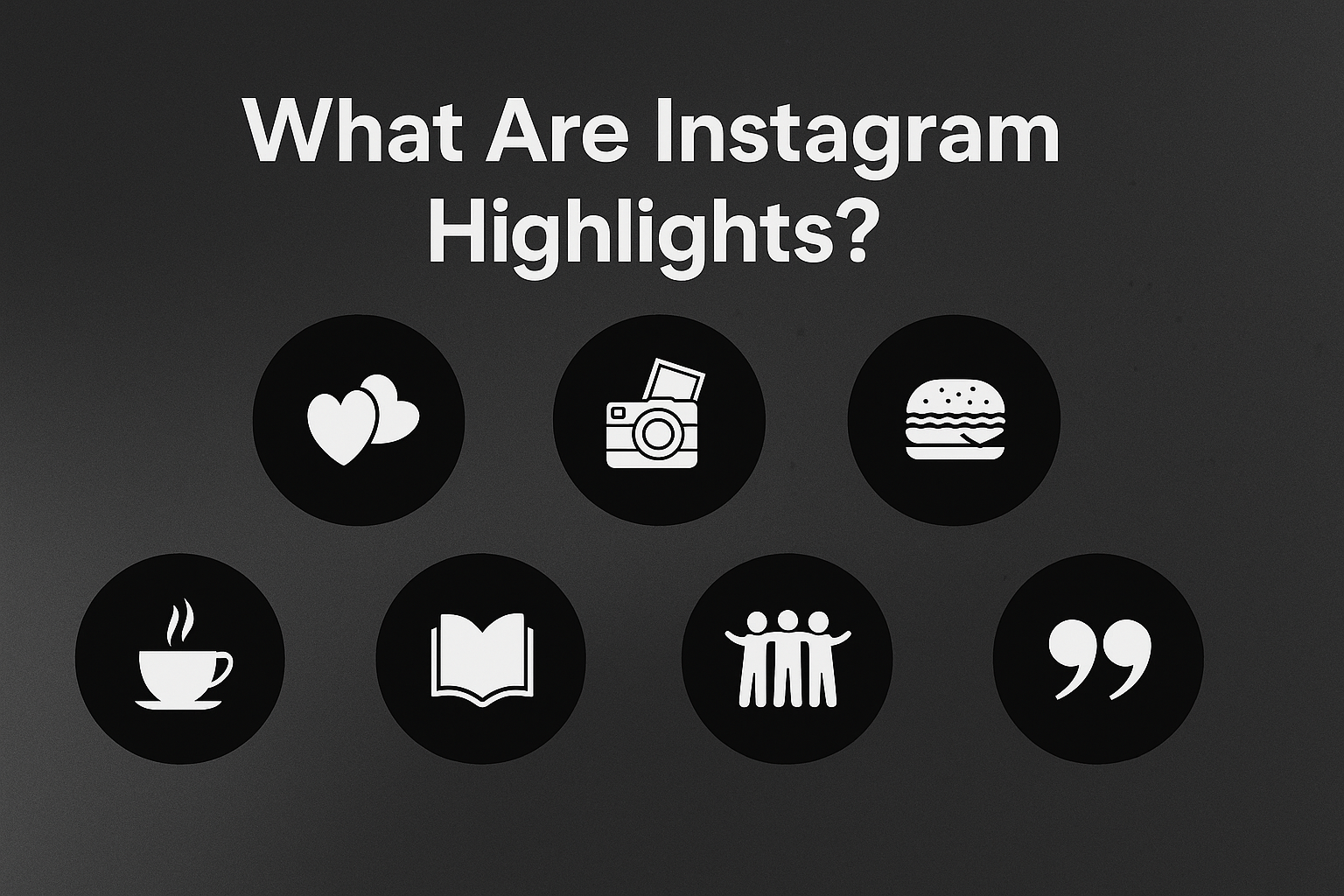
Instagram Highlights let you save your Stories on your profile even after they disappear in 24 hours. They appear as small circles below your bio and act like permanent folders for your content. You can group similar Stories into categories like travel, tutorials, product showcases, or client reviews.
Want to make your Instagram profile stand out?
Read our complete guide on how to create custom Highlight covers, design tips, tools, and free downloads included.
How to Change Highlight Cover (Step-by-Step)
You can update your Instagram highlight cover without posting a new Story. This method lets you choose any image from your phone’s gallery, giving you full control over your profile design.
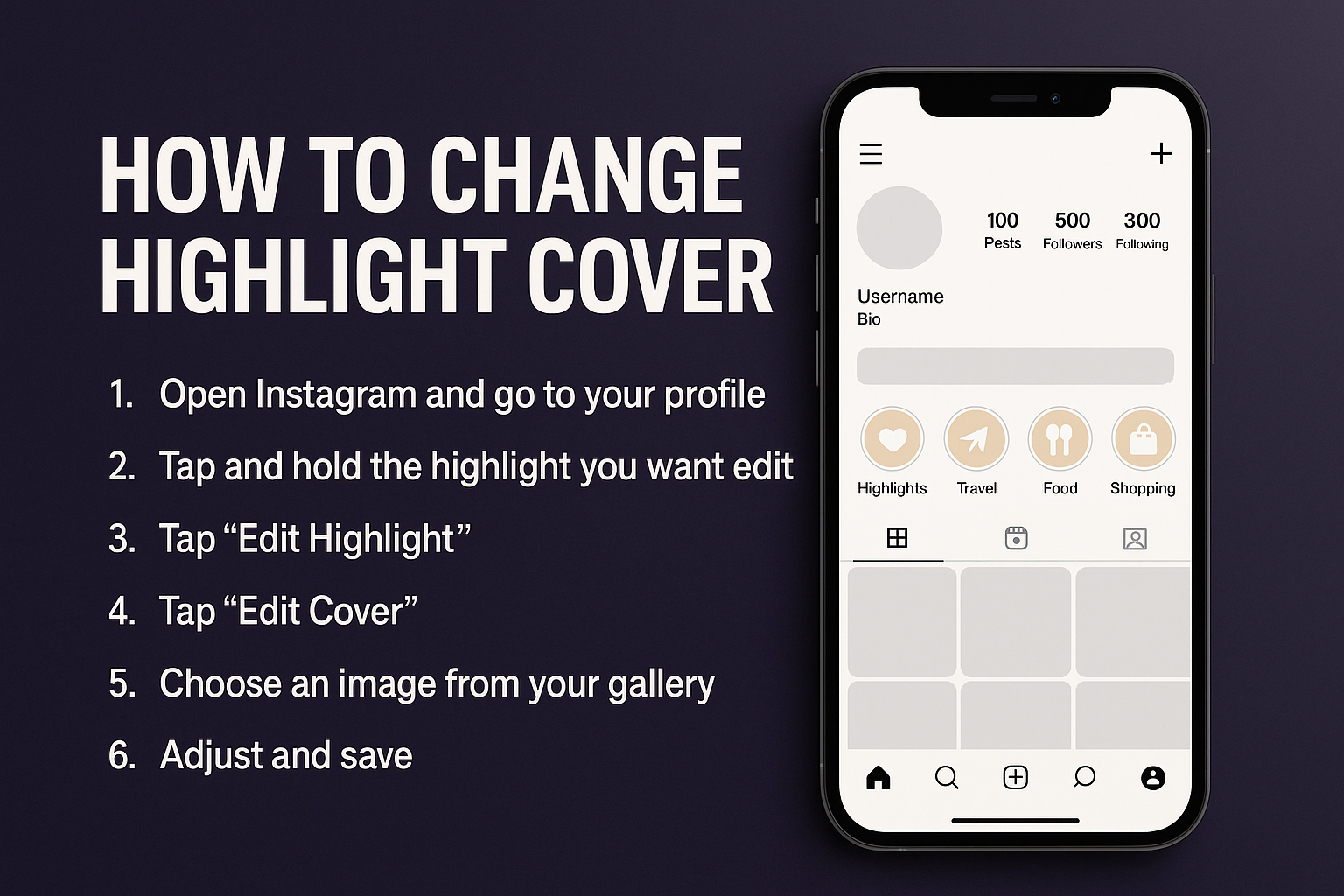
First, open Instagram and go to your profile. Tap and hold the highlight you want to edit until a menu appears. Then select “Edit Highlight.”
Next, tap “Edit Cover” at the top. Instead of picking a Story frame, tap the small image icon to open your gallery. Choose the image you want, adjust its position, and hit save. Your highlight cover will update instantly—no story upload needed.
How to Change Instagram Highlight Cover without Posting to Story
In other words, if I were to explain it differently, it would be like this:
Changing your Instagram Highlight cover is a quick and easy way to refresh your profile’s look. You can easily change your Instagram Highlight cover without posting it to your story. Here’s how:
Quick Steps:
Go to your profile and tap & hold the Highlight you want to edit.
Select “Edit Highlight” → then tap “Edit Cover.”
Tap the image icon (📷) at the bottom to open your phone’s gallery.
Choose your custom cover image (1080×1080 recommended).
Adjust the position (zoom in/out) and tap “Done.”
✅ That’s it! Your Highlight cover is updated — privately and professionally.
What Size Are Instagram Highlight Covers?
The recommended size for Instagram highlight covers is 1080 x 1920 pixels, which matches the standard Instagram Story dimensions. This ensures that your cover looks sharp and clear when viewed on both mobile and desktop. However, since only the center circle is visible on your profile, it’s best to keep key elements—like icons or text—centered within a 200 x 200 pixel safe zone. Using the correct dimensions helps maintain a clean, professional appearance and prevents cropping or pixelation.
How to Get Instagram Highlight Covers
Looking to upgrade your Instagram profile with stylish highlight covers? Here are three simple ways to get them:
- Design Your Own Covers
Use free tools like Canva, PicsArt or Adobe Express. - . They offer pre-made templates, icons, and easy customization so you can match your personal or brand aesthetic perfectly.
- Download Ready-Made Packs
Many websites like Etsy, Creative Market, and even free design blogs offer pre-designed highlight cover sets. You can find styles like minimalist, pastel, bold, or luxury—whatever fits your vibe. - Save Covers from Other Profiles
Saw a highlight cover you liked on someone else’s profile? With tools like Insget’s Highlight Covers Downloader, you can download high-quality covers directly from any public Instagram profile—fast and hassle-free.
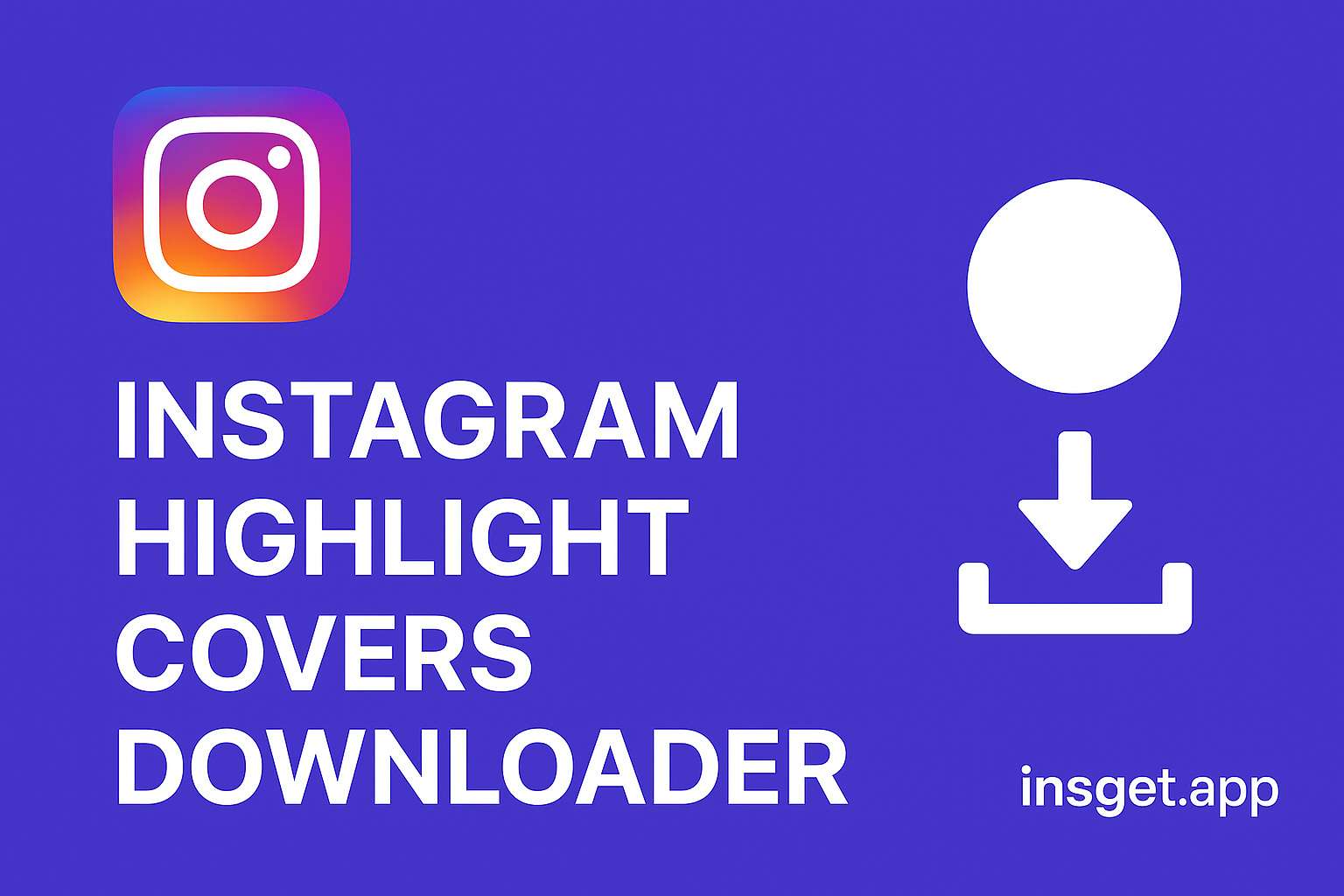
Choose the method that suits you best and give your profile a more professional, cohesive look today!
Tips for a Cohesive Highlight Style
A cohesive highlight style helps your Instagram profile feel organized, professional, and visually appealing. Here’s how to achieve it:
- Use Consistent Fonts, Icons, and Colors
Stick to the same font family, icon style (line, filled, or flat), and a matching color palette across all your highlight covers. - Create Themed Sets Based on Content
Group your highlights by category—like “Travel,” “Tips,” or “Behind the Scenes”—and design covers that reflect each topic while keeping a uniform look. - Stick to One Visual Style
Choose a style that matches your brand or personality, such as minimalist, bold and colorful, or pastel and soft. Avoid mixing different styles, as it can look messy or inconsistent. - Avoid cluttered or overly detailed images
When designing highlight covers, simplicity is key. Busy visuals with too many elements can look messy in the small circular frame and distract from your message. Stick to clean icons, solid backgrounds, and minimal text to keep your covers clear, aesthetic, and easy to recognize—even at a glance.
A polished highlight section instantly upgrades your Instagram aesthetic and keeps followers engaged. Small details make a big impact!
Do Instagram Highlights Have a Limit?
Yes, Instagram Highlights do have limits—but they’re quite generous. You can create as many highlight albums as you want on your profile. However, each individual highlight can hold up to 100 Stories. Once you reach that limit, adding a new Story will automatically remove the oldest one in that highlight.
There’s no cap on how many highlights you display on your profile, but keep in mind that too many can clutter your layout. For best results, keep your highlights organized, labeled, and visually clean to maintain a professional look.
Final Thoughts: Give Your Instagram a Visual Upgrade
Customizing your Instagram highlight covers is a small change that makes a big impact. It helps your profile look cleaner, more professional, and aligned with your personal or brand identity. Whether you design your own with tools like Canva or download inspiration using an Instagram downloader like Insget, you now have everything you need to get started.
So go ahead—refresh your highlights, organize your content, and let your profile stand out with a style that truly reflects you. It’s quick, easy, and worth every click.
Frequently Asked Questions (FAQ)
What is an Instagram Highlight?
Instagram Highlights are curated collections of your Stories that stay permanently on your profile, even after the usual 24-hour limit.
What are Instagram Highlights used for?
They’re great for organizing content like tutorials, Q&As, product info, testimonials, travel logs, and more—making your profile more engaging and informative.
Where are Instagram Highlights located?
They appear as circular icons directly below your Instagram bio, just above your photo grid.
When did Instagram Highlights start?
This feature was introduced in December 2017, along with the Story Archive feature.
What size should Instagram highlight covers be?
The ideal size is 1080 x 1920 pixels, but for optimal display, keep important design elements within a 200 x 200 pixel safe zone.
Where can I make Instagram Highlight covers?
You can design them using tools like Canva, Adobe Express, PicsArt, or Highlight Cover Maker apps.
How to add highlight covers on Instagram?
Go to your profile → tap and hold a highlight → Edit Highlight → Edit Cover → choose an image from your gallery.
Can I change the highlight cover without posting a story?
Yes. Simply open “Edit Highlight” and upload a cover directly from your phone’s gallery.
Why is my Instagram highlight cover not changing?
This may be due to a cache issue, app glitch, or poor internet connection. Try restarting the app or clearing the cache.
Why is Instagram Highlights glitching?
This can happen due to app bugs or outdated versions. Updating the Instagram app often resolves the issue.
Why is Instagram highlight cover not working?
Make sure the image is the correct size and format (JPG/PNG). Also, try uploading it via a stable connection.
How do I zoom or adjust my highlight cover image?
When selecting a new cover, use pinch-to-zoom gestures to resize and reposition the image inside the circle.
How to change highlight cover on Instagram PC?
Unfortunately, Instagram does not currently support editing highlight covers from the desktop version.
Will Instagram notify when someone screenshots a highlight?
No, Instagram does not notify users if someone takes a screenshot of a highlight or any Story in it.
Did Instagram remove Story Highlights?
No. Highlights are still available. If you don’t see them, try updating the app or check your privacy settings.
Can Instagram Highlights only be from Stories?
Yes. Highlights can only include content that was originally shared as a Story.
Can Instagram Highlights be private?
Only the Stories that were shared with “Close Friends” or hidden from certain users will remain restricted in Highlights. Otherwise, all highlights are public on public profiles.