Instagram Private Downloader
"Download private Instagram photos, videos, and reels now!"
Instagram Video Downloader
Copy Instagram Caption
How it works?
Copy the link of the private Instagram post you want
Paste it into the tool’s input box
Click the Extract Caption button
Copy the caption with just one click
More info ...
Why Use it?
Easily download Private Instagram content:
Access photos and videos from private profiles securely
Save time by downloading without needing to follow
Keep your favorite private posts for offline viewing
More info ...
FAQs
Is this tool free?
Yes, it's completely free and requires no signup.
Download from private Instagram profiles easily and safely.
More info ...
How to download Instagram private videoes & reels
Go to Instagram.com and log in with your credentials.
Copy the post URL:
Find the Instagram post (photo or video) you want to download. Click the three dots and choose "Copy Link".
Paste the link:
Paste the copied URL into the first input box on Insget (top of this page).
Generate a new URL:
Click the copy button next to the second input box, then open that link in a new browser tab.
Copy the code:
-
On desktop: Use Ctrl + A (Windows) or ⌘ + A (Mac) to select everything, then right-click and choose "Copy".
-
On mobile: Press and hold the screen, select "Select All", then "Copy".
Return to Insget:
Paste the copied text into the third input box.
Download your media:
Click the "Download Video" or "Download Photo" button. Once processed, the file will be saved directly to your device.
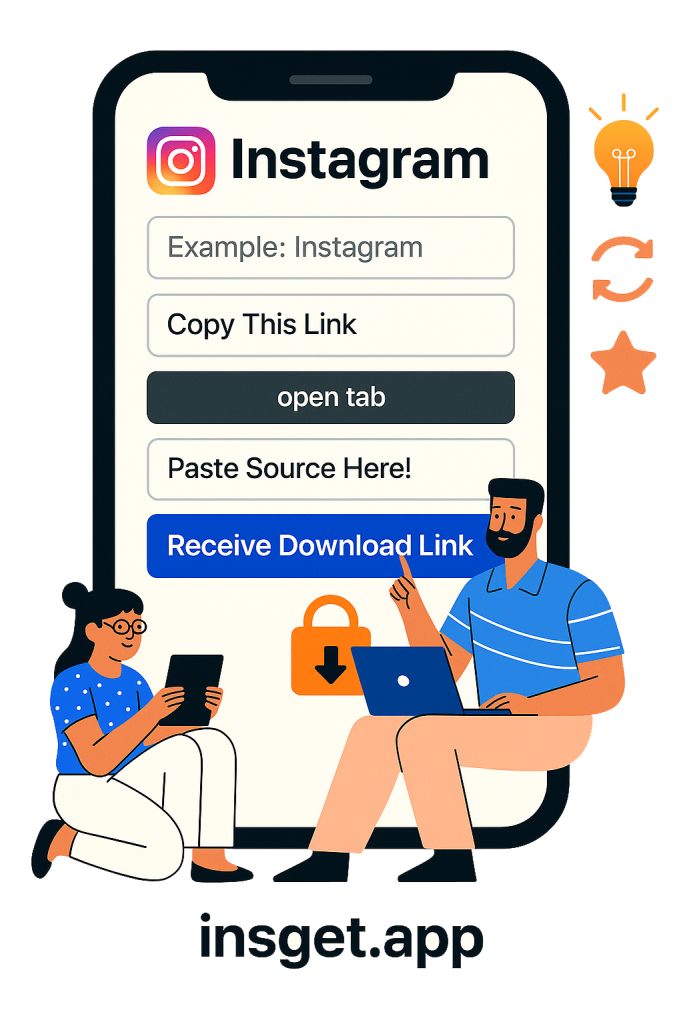
Easy Steps
How to Use the Instagram Private Downloader on Insget.app?
Utilizing the Insget tool makes the procedure of obtaining private Instagram content straightforward. This process may be broken down into four relatively simple steps, which are as follows:
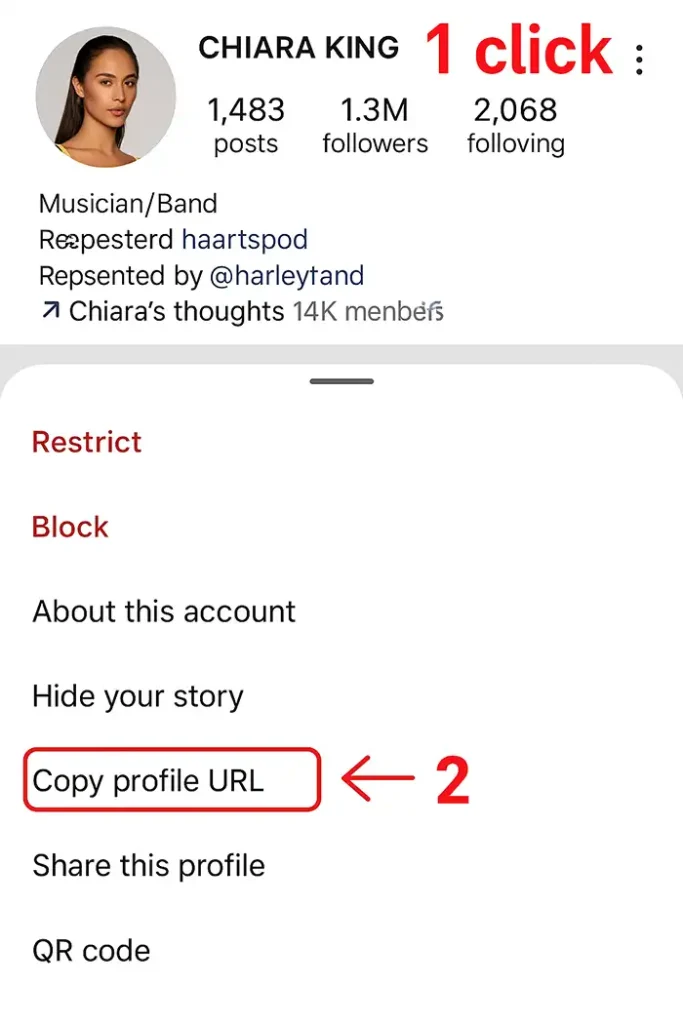
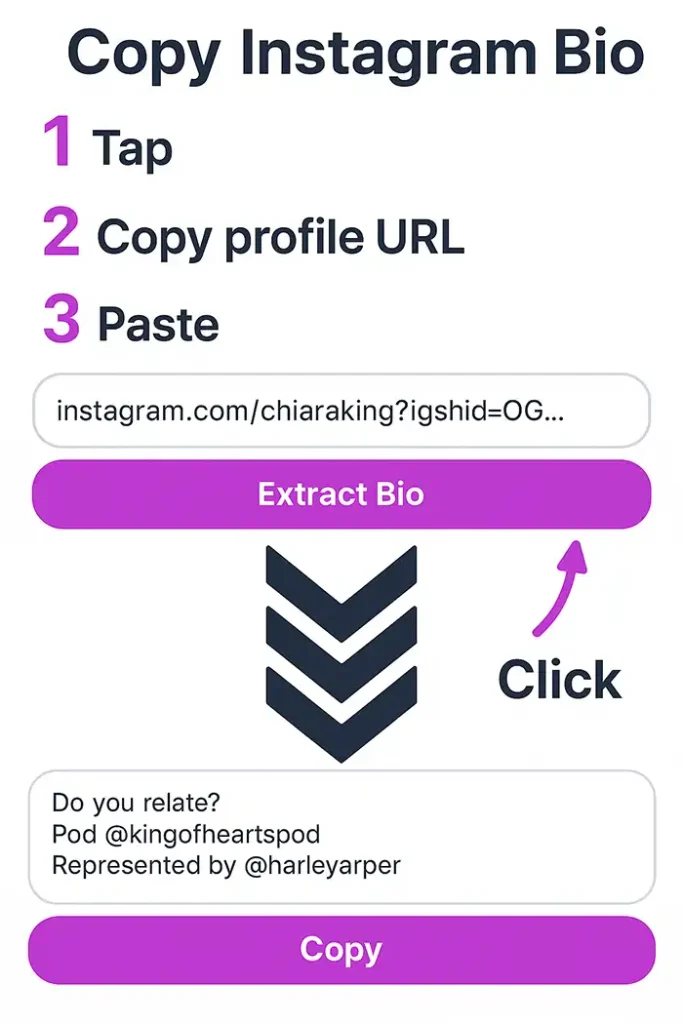
You can access Instagram on any web browser (such as Chrome, Firefox, Opera, or Edge) by going to Instagram.com and entering your login information. To copy the URL to an Instagram post, find and paste it into the appropriate section. Please select the link for which you want to create a new link, then copy its URL and paste it into the first input box. The second input box should include a copy button; once you click it, open the URL in a new tab in your browser. Use the keyboard shortcut Ctrl + A (Windows) or ⌘ + A (Mac) to select several items at once, then right-click and choose "Copy." To copy text on a mobile device, choose "Select All" from the menu when you press and hold an area of the screen. Then, touch and hold again to choose "Copy. Copy the necessary text and return to the Insget.app page on your mobile device to download files. Copies it into box 3, then click Download. Press the "Download Video" or "Download Photo" button to save the media file to your device as soon as the server processes your request.
Why Download Instagram Private content on Insget.app?
Looking through all the Instagram private content downloaders available online could challenge picking the best one.
There are several reasons why Insget.app is the way to go:
