Let’s start and discover “How to copy caption from Instagram Reels!”
Instagram Reels are vital to entertainment, creative expression, and social media marketing today. However, Instagram doesn’t allow you to copy text directly from Reels, so it can be challenging to copy Instagram Reel captions, whether you want to save them for later use or share them with others.
So, if you’ve ever found yourself frustrated by the inability to extract Instagram captions, this article will provide the necessary solutions.
Why Is It Not Possible to Copy Instagram Reels Captions Directly?
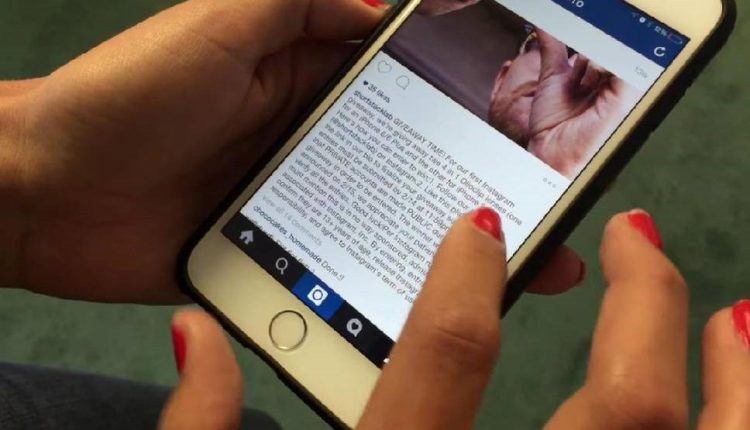
Before we begin, you may wonder why Instagram does not allow users to extract Instagram Reels text.
Instagram has implemented this feature to maintain the platform’s authenticity by encouraging originality and blocking content theft. Because of this, you cannot just highlight and copy the text from Reels; instead, you must use other inventive methods to replicate the caption.
There are three easy methods you need to take to copy captions from Instagram Reels are examined below:
1. Using Online Web Tool insget.app
The website Insget is an online tool that allows users to download content from social media platforms like Instagram, including videos, captions, stories, and photos from public accounts. If you stumbled upon a Reel on Instagram with the perfect Instagram app text extraction you must use Copy Instagram Caption tool, it’s easier than ever to unlock those captions!
Whether you’re on Android or iPhone, here’s your shortcut to caption heaven:
- Spot the Perfect Reel: Open Instagram and find that Reel with the caption that caught your eye.
- Grab the Link: Tap those three little dots on the post and hit “Copy Link”. Voilà! You’ve got the URL saved.
- Launch Your Browser: Paste that link in your browser’s address bar and watch the Reel appear before your eyes.
- Activate Desktop Mode: Tap those three lines at the top-right of the screen and select “Desktop Site” for a complete experience.
- Highlight & Copy: With the Reel loaded, highlight the caption text and copy it quickly.
- Paste & Shine: Now paste it wherever your heart desires! You’ve just unlocked the perfect caption to use!
With this online website, it is best to copy captions from Instagram Reels, say goodbye to the hassle and say hello to a practical and straightforward method for copying and pasting Instagram Reel captions. Ready to upgrade your Instagram game?
2. Using Google Lens
You can also save Instagram Reel descriptions with Google Lens. The text from a screenshot of the Reel is scanned using an image recognition app in this technique, which is compatible with both iPhone and Android users.
Here’s how to do that:
- Take the Reel’s screenshot. To launch Instagram, find the Reel with the desired caption to duplicate. Snap a picture of the post along with the caption.
- Scan the screenshot with Google Lens. To scan the text in the screenshot you just took, open the Google Photos app, find it, and tap the Google Lens icon.
- Choose the caption and copy it. Google Lens will recognize the image text. Select the desired caption to copy, then click Copy.
- Paste the caption in the selected box, and the caption can now be pasted wherever you like!
This is an excellent choice if you’re looking for an easy way to copy text from Instagram reels using a tool like Google Lens.
3. Using Apple Photos’ Live Text (iPhone Only)
The Live Text feature in Apple Photos is a fantastic way to copy caption from Instagram Reels if you have an iPhone. Here’s how to accomplish it:
- Screenshot the Instagram Reel. Locate the Reel from which you can copy the caption by opening the Instagram app as usual. Grab a screengrab of the article.
- In Photos, open the screenshot. Navigate to the Photos app and select the recently taken screenshot.
- Turn on Live Text. To access Live Text, tap the icon at the bottom of the screen. This will automatically make any text in the picture stand out.
- Get a copy of the caption. Please choose the desired caption, then select Copy to save it to your clipboard.
- Copy and paste the caption. The caption can now be pasted anywhere it’s needed.
iPhone users can quickly and easily save Instagram Reels text using Apple Photos’ Live Text feature without needing third-party apps.
1. Using Other Online Apps & Tools
If you’re looking to copy text from Instagram Reels, several apps can assist you:
- CaptionPlus: An AI-powered app that generates captions and hashtags for Instagram posts, enhancing engagement.
- HitPaw Edimakor: A free caption app that creates text with the desired tone and offers graphic capabilities for professional visuals.
- Blackdownloader: A web-based service that allows users to download Instagram captions quickly and without creating an account.
- PokoInsta: An online tool that enables users to copy Instagram post captions by pasting the post URL.
- Repost PRO: A web app simplifies copying captions directly from Instagram Reels.
These tools and apps can help you efficiently download and manage Instagram captions from all Reels posts.
Ethical Considerations (Credit the Original Creator)
Copy caption from Instagram Reels should always be done ethically. Here are a few tips:
- Always Give Credit: If you use someone else’s caption, credit the original creator by tagging their profile.
- Don’t Copy Entire Captions: Instead of copying an entire caption, consider drawing inspiration from it and creating your unique version.
- Respect Copyright: Be mindful of copyright laws and Instagram’s terms of service. Reposting content without permission can lead to your account being flagged.
Conclusion
Are you ready to save captions from Instagram Reels? With these simple yet effective techniques, you can quickly grab and reuse text from your favorite Reels—whether using a web browser, Google Lens, or Apple Photos.
Learning to Reel copy text to a clipboard will overcome the platform’s limitations and save valuable time while creating engaging content. Don’t let anything stop you from elevating your social media game—whether using captions for inspiration, research, or reposting!
Please share your insights about “How to copy captions from Instagram Reels?” and let’s keep the conversation going!